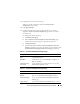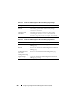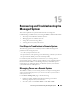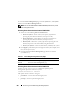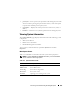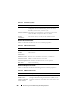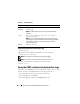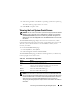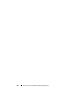Users Guide
264 Recovering and Troubleshooting the Managed System
To access the Power Management page from the System tree, click System
and then click the Power Management tab.
NOTE: You must have Execute Server Action Commands permission to perform
power management actions.
Selecting Power Control Actions from the DRAC 5 GUI
1
Select one of the following
Power Control Actions
.
• Power On System
— Turns on the system power (equivalent to
pressing the power button when the system power is off).
•
Power Off System
— Turns off the system power (equivalent to
pressing the power button when the system power is on).
•
Reset System
— Resets the system (equivalent to pressing the reset
button); the power is not turned off by using this function.
•
Power Cycle System
— Power off, then reboot (cold boot) the system.
2
Click
Apply
to perform the power management action (for example, cause
the system to power cycle).
3
Click the appropriate
Power Management
page button to continue
(see
Table 15-1).
Selecting Power Control Actions from the DRAC 5 CLI
Use the racadm serveraction command to perform power
management operations on the host system.
racadm serveraction <
action
>
The options for the <action> string are:
•
powerdown
— Powers down the managed system.
•
powerup
— Powers up the managed system.
Table 15-1. Power Management Page Buttons (Top Right)
Button Action
Print Prints the Power Management page
Refresh Reloads the Power Management page