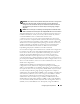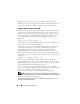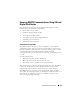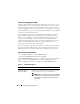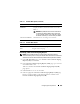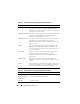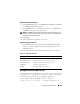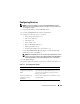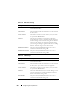Users Guide
Configuring Security Features 207
Uploading a Server Certificate
1
In the
SSL Main Menu
page, select
Upload Server Certificate
and click
Next
.
The
Certificate Upload
page appears.
2
In the
File Path
field, type the path of the certificate in the
Va lu e
field or
click
Browse
to navigate to the certificate file.
NOTE: The File Path value displays the relative file path of the certificate you are
uploading. You must type the absolute file path, which includes the full path and the
complete file name and file extension
3
Click
Apply
.
4
Click the appropriate page button to continue.
Viewing a Server Certificate
1
In the
SSL Main Menu
page, select
View Server Certificate
and click
Next
.
Table 11-5 describes the fields and associated descriptions listed in the
Certificate
window.
2
Click the appropriate
View Server Certificate
page button to continue.
Using the Secure Shell (SSH)
Only four SSH sessions are supported at any given time. The session time-out
is controlled by the cfgSsnMgtSshIdleTimeout property as described in
the "DRAC 5 Property Database Group and Object Definitions."
You can enable the SSH on the DRAC 5 with the command:
racadm config -g cfgSerial -o cfgSerialSshEnable 1
Table 11-5. Certificate Information
Field Description
Serial Number Certificate serial number
Subject Information Certificate attributes entered by the subject
Issuer Information Certificate attributes returned by the issuer
Valid From Issue date of the certificate
Valid To Expiration date of the certificate