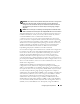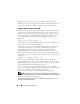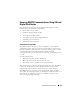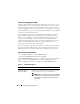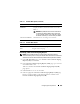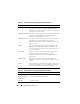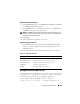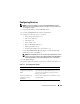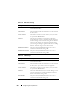Users Guide
206 Configuring Security Features
Table 11-3. Generate Certificate Signing Request (CSR) Page Options
Field Description
Common Name The exact name being certified (usually the Web server's
domain name, for example, www.xyzcompany.com). Only
alphanumeric characters, hyphens, underscores, and periods
are valid. Spaces are not valid.
Organization Name The name associated with this organization (for example, XYZ
Corporation). Only alphanumeric characters, hyphens,
underscores, periods and spaces are valid.
Organization Unit The name associated with an organizational unit, such as a
department (for example, Enterprise Group). Only
alphanumeric characters, hyphens, underscores, periods, and
spaces are valid.
Locality The city or other location of the entity being certified (for
example, Round Rock). Only alphanumeric characters and
spaces are valid. Do not separate words using an underscore or
some other character.
State Name The state or province where the entity who is applying for a
certification is located (for example, Texas). Only
alphanumeric characters and spaces are valid. Do not use
abbreviations.
Country Code The name of the country where the entity applying for
certification is located. Use the drop-down menu to select the
country.
Email The e-mail address associated with the CSR. You can type your
company’s e-mail address, or any e-mail address you desire to
have associated with the CSR. This field is optional.
Table 11-4. Generate Certificate Signing Request (CSR) Page Buttons
Button Description
Print Print the Generate Certificate Signing Request (CSR) page.
Go Back to Security
Main Menu
Return to the SSL Main Menu page.
Generate Generate a CSR.