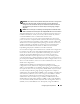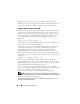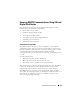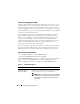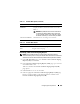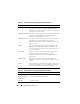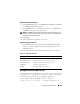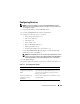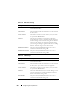Users Guide
Configuring Security Features 205
Generating a New Certificate Signing Request
NOTE: Each new CSR overwrites any previous CSR on the firmware. Before a
certificate authority (CA) can accept your CSR, the CSR in the firmware must match the
certificate returned from the CA. Otherwise, the DRAC 5 will not upload the certificate.
1
In the
SSL Main Menu
page, select
Generate a New Certificate Signing
Request (CSR)
and click
Next
.
2
In the
Generate Certificate Signing Request (CSR)
page, type a value for
each CSR attribute value.
Table 11-3 describes the
Generate Certificate Signing Request (CSR)
page options.
3
Click
Generate
to save or view the CSR.
4
Click the appropriate
Generate Certificate Signing Request (CSR)
page
button to continue. Table 11-4 describes the buttons available on the
Generate Certificate Signing Request (CSR)
.
Upload Server
Certificate
Click Next to upload an existing certificate that your
company has title to, and uses to control access to the
DRAC 5.
NOTICE: Only X509, Base 64 encoded certificates are
accepted by the DRAC 5. DER encoded certificates
are not accepted. Upload a new certificate to replace
the default certificate you received with your DRAC 5.
View Server Certificate Click Next to view an existing server certificate.
Table 11-2. SSL Main Menu Buttons
Button Description
Print Prints the SSL Main Menu page.
Next Navigates to the next page.
Table 11-1. SSL Main Menu Options (continued)
Field Description