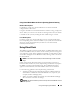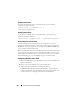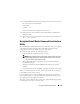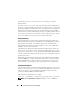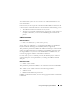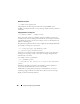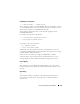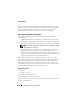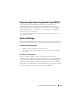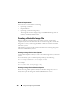Users Guide
184 Using and Configuring Virtual Media
For Windows systems, you must have Power User privileges to run the
VM-CLI utility.
For Linux systems, you can access the VM-CLI utility without administrator
privileges by using the sudo command. This command provides a centralized
means of providing non-administrator access and logs all user commands. To
add or edit users in the VM-CLI group, the administrator uses the visudo
command. Users without administrator privileges can add the sudo command
as a prefix to the VM-CLI command line (or to the VM-CLI script) to obtain
access to the DRAC 5 in the remote system and run the utility.
Utility Installation
The VM-CLI utility is located on the Dell Systems Management Tools and
Documentation DVD, which is included with your Dell OpenManage System
Management Software Kit. To install the utility, insert the Dell Systems
Management Tools and Documentation DVD into your system’s DVD drive
and follow the on-screen instructions.
The Dell Systems Management Tools and Documentation DVD contains the
latest systems management software products, including diagnostics, storage
management, remote access service, and the RACADM utility. This DVD also
contains readme files, which provide the latest systems management software
product information.
Additionally, the Dell Systems Management Tools and Documentation DVD
includes vmdeploy—a sample script that illustrates how to use the VM-CLI
and RACADM utilities to deploy software to multiple remote systems. For
more information, see "Deploying Your Operating System Using VM-CLI".
Command Line Options
The VM-CLI interface is identical on both Windows and Linux systems. The
utility uses options that are consistent with the RACADM utility options. For
example, an option to specify the DRAC 5 IP address requires the same
syntax for both RACADM and VM-CLI utilities.
The VM-CLI command format is as follows:
racvmcli
[parameter] [operating_system_shell_options]
NOTE: You need Administrator privileges to run the racvmcli command.