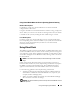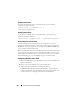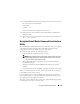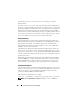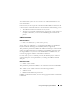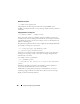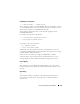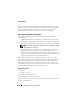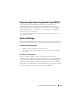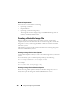Users Guide
Using and Configuring Virtual Media 183
4
Using the
format
command, format the drive with the
/s
switch to transfer
the system files to the Virtual Flash.
For example:
format /s
x
where
x
is the drive letter assigned to Virtual Flash.
5
Shut down the system and remove the bootable floppy or CD from the
appropriate drive.
6
Turn on the system and verify that the system boots from Virtual Flash to
the
C:\
or
A:\
prompt.
Using the Virtual Media Command Line Interface
Utility
The Virtual Media Command Line Interface (VM-CLI) utility is a scriptable
command-line interface that provides virtual media features from the
management station to the DRAC 5 in the remote system.
The VM-CLI utility provides the following features:
• Supports multiple, simultaneously-active sessions.
NOTE: When virtualizing read-only image files, multiple sessions may share
the same image media. When virtualizing physical drives, only one session
can access a given physical drive at a time.
• Removable media devices or image files that are consistent with the
Virtual Media plug-ins
• Automatic termination when the DRAC firmware boot once option is
enabled.
• Secure communications to the DRAC 5 using Secure Sockets Layer (SSL)
Before you run the utility, ensure that you have Virtual Media user privilege
to the DRAC 5 in the remote system.
If your operating system supports administrator privileges or an operating
system-specific privilege or group membership, administrator privileges are
also required to run the VM-CLI command.
The client system's administrator controls user groups and privileges, thereby
controlling the users who can run the utility.