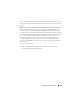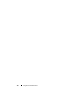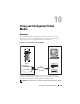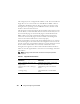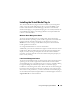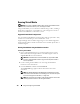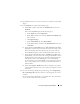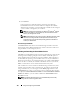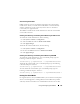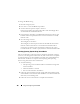Users Guide
180 Using and Configuring Virtual Media
To change the BIOS setting:
1
Boot the managed system.
2
Press <F2> to enter the BIOS setup window.
3
Scroll to the boot sequence and press <Enter>.
In the pop-up window, the virtual optical drives and virtual floppy drives
are listed with the standard boot devices.
4
Ensure that the virtual drive is enabled and listed as the first device with
bootable media. If required, follow the on-screen instructions to modify
the boot order.
5
Save the changes and exit.
The managed system reboots.
The managed system attempts to boot from a bootable device based on
the boot order. If virtual device is connected and a bootable media is
present, the system boots to the virtual device. Otherwise, the system
overlooks the device—similar to a physical device without bootable media.
Installing Operating Systems Using Virtual Media
This section describes a manual, interactive method to install the operating
system on your management station that may take several hours to complete.
A scripted operating system installation procedure using Virtual Media may
take less than 15 minutes to complete. See "Deploying Your Operating
System Using VM-CLI" for more information.
1
Verify the following:
• The operating system installation CD is inserted in the management
station’s CD drive.
• The local CD drive is selected.
• You are connected to the virtual drives.
2
Follow the steps for booting from the virtual media in the "Booting From
Virtual Media" section to ensure that the BIOS is set to boot from the CD
drive that you are installing from.
3
Follow the on-screen instructions to complete the installation.