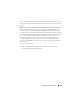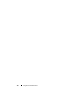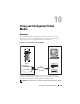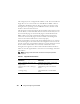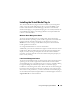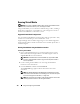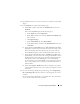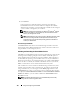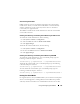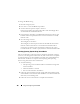Users Guide
Using and Configuring Virtual Media 179
Auto-Attaching Virtual Media
DRAC 5 firmware version 1.30 and later support the auto-attach virtual
media feature. When you enable this feature, DRAC 5 will automatically
attach a virtual device to the system only when a device is virtualized
(connected) on a supported client.
The DRAC 5 will detach the virtual media devices when the virtual media
session is disconnected
Attaching, Auto-Attaching, and Detaching Virtual Media using the Web browser
To Attach the virtual media feature, do the following:
1
Click
System
->
Media
->
Configuration
2
Select the
Va lu e
check box for
Attach Virtual Media
3
Click
Apply Changes
To Detach the virtual media feature, do the following:
1
Click
System
->
Media
->
Configuration
2
De-select the
Va lu e
check box for
Attach Virtual Media
3
Click
Apply Changes
Attaching, Auto-Attaching, and Detaching Virtual Media using RACADM
To Attach the virtual media feature, open a command prompt, type the
following command, and press <Enter>:
racadm config -g cfgRacVirtual -o cfgVirMediaAttached 1
To Detach the virtual media, open a command prompt, type the following
command, and press <Enter>:
racadm config -g cfgRacVirtual -o cfgVirMediaAttached 0
To Auto-Attach the virtual media, open a command prompt, type the
following command, and press <Enter>:
racadm config -g cfgRacVirtual -o cfgVirMediaAttached 2
Booting From Virtual Media
On supported systems, the system BIOS enables you to boot from virtual optical
drives or virtual floppy drives. During POST, enter the BIOS setup window
and verify that the virtual drives are enabled and listed in the correct order.