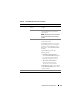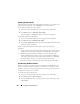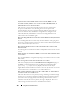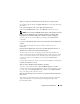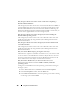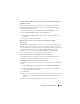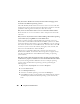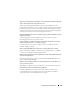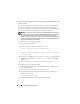Users Guide
170 Using GUI Console Redirection
How can I install a Web browser on my management station that has a read-
only file system?
If you are running Linux and your management station has a read-only file
system, a browser can be installed on a client system without requiring a
connection to a DRAC 5. By using the native plug-in installation package, the
browser can be manually installed during the client setup phase.
NOTICE: In a read-only client environment, if the DRAC 5 firmware is updated to a
newer version of the plug-in, then the installed VM plug-in will become inoperative.
This is because earlier plug-in features are not allowed to function when the
firmware contains a newer plug-in version. In this case, the client will be prompted
for plug-in installation. Since the file system is read-only, the installation will fail and
the plug-in features will not be available.
To obtain the plug-in installation package:
1
Log into an existing DRAC 5.
2
Change the URL in the browser's address bar, from:
https://<RAC_IP>/cgi-bin/webcgi/main
to:
https://<RAC_IP>/plugins/ # Be sure to include the
trailing slash.
3
Notice the two subdirectories
vm
and
vkvm.
Navigate to the appropriate
subdirectory, right click the
rac5XXX.xpi
file, and select
Save Link
Target As....
4
Choose a location to save the plug-in installation package file.
To install the plug-in installation package:
1
Copy the installation package to the client's native file system share that is
accessible by the client.
2
Open an instance of the browser on the client system.
3
Enter the file-path to the plug-in installation package in the browser's
address bar. For example:
file:///tmp/rac5vm.xpi
4
The browser guides the user through plug-in installation.