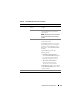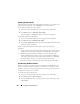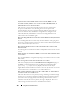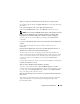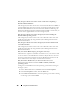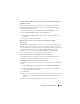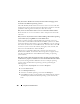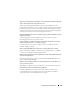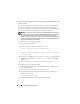Users Guide
Using GUI Console Redirection 167
Why doesn’t the vKVM mouse sync after coming back from hibernation on
a Windows system?
Select a different operating system for mouse acceleration on the vKVM
window pull-down menu. Next, return to the original operating system to
initialize the USB mouse device.
1
In the vKVM toolbar, click
Tools
and select
Session Options
.
2
In the
Session Options
window, click the
Mouse
tab.
3
In the
Mouse Acceleration
box, select another operating system and
click
OK
.
4
Initialize the USB mouse device.
Why doesn’t the mouse sync in DOS when performing Console
Redirection?
The Dell BIOS is emulating the mouse driver as a PS/2 mouse. By design, the
PS/2 mouse uses relative position for the mouse pointer, which causes the
sync lag. DRAC 5 has a USB mouse driver, which allows absolute position and
closer tracking of the mouse pointer. Even if DRAC 5 passes the USB
absolute mouse position to the Dell BIOS, the BIOS emulation would
convert it back to relative position and retain the behavior.
Why doesn’t the mouse sync under the Linux text console?
Virtual KVM requires the USB mouse driver, but the USB mouse driver is
available only under the X-Window operating system.
I am still having issues with mouse synchronization.
Ensure that the target system’s desktop is centered in the console redirection
window.
1
In the vKVM toolbar, click
Tools
and select
Manual Video Adjustment
.
2
Adjust the horizontal and vertical controls as needed to align the desktop
in the console redirection window.
3
Click
Close
.
4
Move the target system’s mouse cursor to the top left corner of the console
redirection window, and then move the cursor back to the center of the
window.
5
Repeat step 2 through step 4 until both cursors are synchronized.