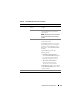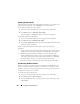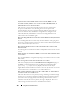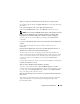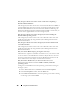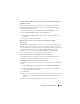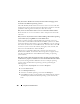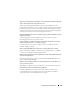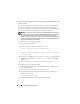Users Guide
Using GUI Console Redirection 163
4
Click
Tools
and select
Manual Video Adjust
.
5
Adjust the horizontal controls so the remote system’s desktop appears in
the center of the session window.
6
Click
OK
.
When using Linux (Red Hat
®
or Novell
®
), the operating system’s default
mouse settings are used to control the mouse arrow in the DRAC 5 Console
Redirection screen.
NOTE: On Linux (Red Hat or Novell) systems, there are known mouse arrow
synchronization issues. To minimize mouse synchronization problems, ensure that
all users use the default mouse settings.
For information on disabling the console redirection, see "Disabling DRAC 5
Remote Virtual KVM."
Frequently Asked Questions
Can a new remote console video session be started when the local video on
the server is turned OFF?
Yes.
Why does it take 15 seconds to turn OFF the local video on the server after
requesting to turn OFF the local video?
It gives a local user an opportunity to take any action before the video is
switched OFF.
Is there a time delay when turning ON the local video?
No, once a local video turn ON request is received by DRAC 5 the video is
turned ON instantly.
Can the local user also turn OFF the video?
Yes, a local user can use racadm CLI (local) to turn OFF the video.
Can the local user also turn ON the video?
Yes, the user should have racadm CLI installed on the server and only if the
user is able to access the server over an RDP connection, such as terminal
services, telnet, or SSH. The user can then log on to the server and can run
racadm (local) to turn ON the video.