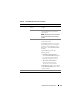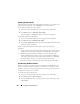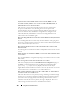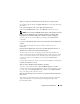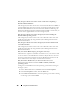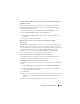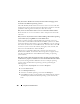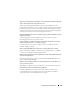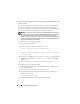Users Guide
162 Using GUI Console Redirection
Adjusting the Video Quality
The Video Viewer provides video adjustments that allow you to optimize the
video for the best possible view. Click Help for more information.
To automatically adjust the video quality:
1
Access the Viewer Menu Bar. See "Accessing the Viewer Menu Bar."
2
Click
Tools
and select
Automatic Video Adjust
.
The video quality is recalibrated, and the session viewer reappears.
To manually adjust the video quality:
1
Access the Viewer Menu Bar. See "Accessing the Viewer Menu Bar."
2
Click
Tools
and select
Manual Video Adjust
.
3
In the
Video Adjustment
window, click each video adjustment button and
adjust the controls as needed.
When you manually adjust the video quality, observe the following
guidelines:
• To prevent the mouse pointers from desyncronizing, adjust the horizontal
setting so the remote system’s desktop is centered in the session window.
• Reducing the Pixel Noise Ratio setting to zero causes multiple video
refresh commands that generates excessive network traffic and flickering
video in the
Video Viewer window
. Dell recommends that you adjust the
Pixel Noise Ratio setting at a level that provides optimal system
performance and pixel enhancement while minimizing network traffic.
Synchronizing the Mouse Pointers
When you connect to a remote Dell system using Console Redirection, the
mouse acceleration speed on the remote system may not synchronize with
the mouse pointer on your management station, causing two mouse pointers
to appear in the Video Viewer window.
To synchronize the mouse pointers:
1
Access the Viewer Menu Bar. See "Accessing the Viewer Menu Bar."
2
Click
Tools
and select
Session Options
.
3
Click the
Mouse
tab, select your management station’s operating system,
and click
OK
.