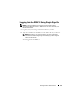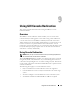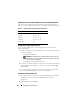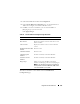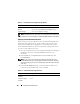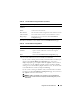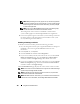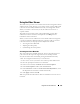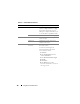Users Guide
Using GUI Console Redirection 159
Using the Video Viewer
The Video Viewer provides a user interface between the management station
and the remote system, allowing you to see the remote system's desktop and
control its mouse and keyboard functions from your management station.
When you connect to the remote system, the Video Viewer starts in a
separate window.
The Video Viewer provides various control adjustments such as video
calibration, mouse acceleration, and snapshots. Click Help for more
information on these functions.
When you start a console redirection session and the Video Viewer appears,
you may be required to adjust the following controls in order to view and
control the remote system properly. These adjustments include:
• Accessing the Viewer Menu Bar
• Adjusting the video quality
• Synchronizing the mouse pointers
Accessing the Viewer Menu Bar
The viewer menu bar is a hidden menu bar. To access the menu bar, move
your cursor near the top-center edge of the Viewer’s desktop window.
Also, the menu bar can be activated by pressing the default function key
<F9>. To reassign this function key to a new function:
1
Press <F9> or move your mouse cursor to the top of the Video Viewer.
2
Press the "push pin" to lock the viewer menu bar.
3
In the viewer menu bar, click
Tools
and select
Session
Options.
4
In the
Session Options
window, click the
General
tab.
5
In the
General
tab window in the
Menu Activation Keystroke
box, click
the drop-down menu and select another function key.
6
Click
Apply
, and then click
OK
.
Table 9-6 provides the main features that are available for use in the viewer
menu bar.