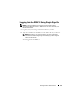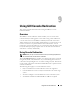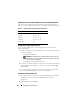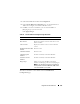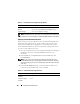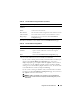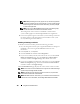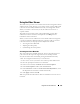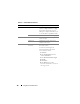Users Guide
158 Using GUI Console Redirection
NOTE: Multiple message boxes may appear after you launch the application.
To prevent unauthorized access to the application, you must navigate through
these message boxes within three minutes. Otherwise, you will be prompted
to relaunch the application.
NOTE: If one or more Security Alert windows appear in the following steps,
read the information in the window and click Yes to continue.
The management station connects to the DRAC 5 and the remote
system’s desktop appears in the Dell Digital KVM Viewer Application.
5
If two mouse pointers appear on the remote system's desktop, synchronize
the mouse pointers on the management station and the remote system.
See "Synchronizing the Mouse Pointers."
Disabling or Enabling Local Video
To disable or enable local video, perform the following procedure:
1
On your management station, open a supported Web browser and log into
the DRAC 5. See "Accessing the Web-Based Interface" for more
information.
2
In the
System
tree, click
System
.
3
Click the
Console
tab and then click
Configuration
.
4
If you want to enable (turn ON) local video on the server, in the
Console
Redirect Configuration
page, select the
Local Server Video Enabled
check-box and then click
Apply Changes
. The default value is ON.
5
If you want to disable (turn OFF) local video on the server, in the
Console
Redirect Configuration
page, deselect the
Local Server Video Enabled
check box and then click
Apply Changes
.
The Console Redirection page displays the status of the Local Server Video.
NOTE: The local server video enabled feature is supported on all x9xx PowerEdge
systems except PowerEdge SC1435 and 6950.
NOTE: By disabling (turning OFF) the local video on the server, only the monitor
connected to the local server will be disabled.
NOTE: With DRAC 5 version 1.30 and later, you can disable console redirection for
a remote user. For more information, see "Disabling DRAC 5 Remote Virtual KVM."