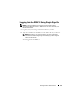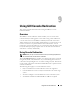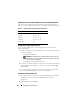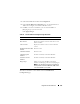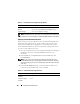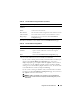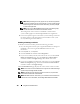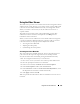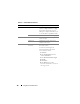Users Guide
156 Using GUI Console Redirection
NOTE: With DRAC 5 version 1.30 and later, you can disable console redirection for
a remote user. For more information, see "Disabling DRAC 5 Remote Virtual KVM."
Opening a Console Redirection Session
When you open a console redirection session, the Dell Virtual KVM Viewer
Application starts and the remote system's desktop appears in the viewer.
Using the Virtual KVM Viewer Application, you can control the system's
mouse and keyboard functions from a local or remote management station.
To open a console redirection session:
1
On your management station, open a supported Web browser and log into
the DRAC 5. See "Accessing the Web-Based Interface" for more
information.
2
In the
System
tree, click
System
and then in the
Console
tab, click
Console Redirect
.
NOTE: If you receive a security warning prompting you to install and run the
Console Redirection plug-in, verify the plug-in’s authenticity and then click Yes to
install and run the plug-in. If you are running Firefox, restart the browser and then
go to step 1.
3
In the
Console Redirection
page, use the information in Table 9-4 to
ensure that a console redirection session is available.
Table 9-3. Console Redirection Configuration Page Buttons
Property Description
Print Prints the Console Redirect Configuration page
Refresh Reloads the Console Redirect Configuration page
Apply Changes Saves your configuration settings.
Table 9-4. Console Redirection Page Information
Property Description
Console Redirection
Enabled
Yes/No
Video Encryption
Enabled
Yes/No