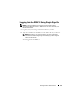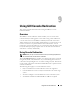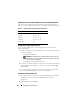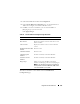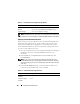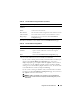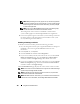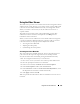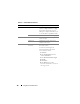Users Guide
Using GUI Console Redirection 155
3
Click the
Console
tab and then click
Configuration
.
4
In the
Console Redirect Configuration
page, use the information in
Table 9-2 to configure your console redirection session.
5
In DRAC 5 versions 1.40 and later, you can select the
Native
or
Java
plug-in type you want to install.
Click
Apply Changes
.
The buttons in Table 9-3
are available on the Console Redirect
Configuration page.
Table 9-2. Console Redirection Configuration Page Information
Information Description
Enabled Checked = Enabled; Unchecked=Disabled
Max Sessions Displays the number of console redirection sessions
that are available.
Active Sessions Displays the number of active console redirection
sessions.
Keyboard and Mouse Port
Number
Default = 5900
Video Port Number Default = 5901
Video Encryption
Enabled
Checked = Enabled; Unchecked=Disabled
Local Server Video
Enabled
Checked = Enabled; Unchecked=Disabled
Plug-in Type Enables you to select the Native (ActiveX for
Windows and XPI plug-in for Linux) or Java plug-in.
NOTE: If you select the Java plug-in, ensure that you
already have the Java Virtual Machine (JVM) version
1.4 or later installed on your system.