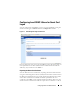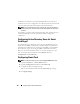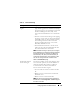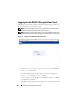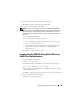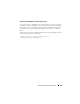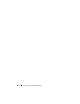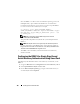Users Guide
Configuring Smart Card Authentication 145
2
Insert the Smart Card into the reader and click
Login
.
The DRAC 5 prompts you for the Smart Card’s PIN.
3
Enter the Smart Card PIN and click
OK
.
. NOTE: If you are an Active Directory user for whom the Enable CRL check for
Smart Card Logon is selected, DRAC 5 attempts to download the CRL and checks
the CRL for the user's certificate. The login through Active Directory fails if the
certificate is listed as revoked in the CRL or if the CRL cannot be downloaded for
any reason.
You are logged into the DRAC 5.
However, if the Smart Card login fails, and if:
• you have enabled Active Directory login for your user account and
• you are a valid Active Directory user
• you should have configured Active Directory for using Smart Card
authentication. (for more information, see "Enabling Kerberos
Authentication.")
the DRAC 5 will automatically log you in.
Logging Into the DRAC 5 Using Active Directory
Smart Card Authentication
1
Log into the DRAC 5 using https.
https://<
IP address>
If the default HTTPS port number (port 443) has been changed, type:
https://<
IP address>
:<
port number
>
where
IP address
is the IP address for the DRAC 5 and
port number
is the HTTPS port number.
The DRAC 5 Login page appears prompting you to insert the Smart Card.
2
Insert the Smart Card and click
Login
.
The PIN pop-up dialog box appears.