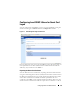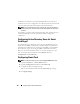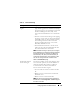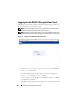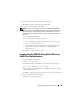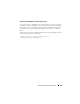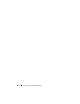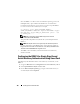Users Guide
142 Configuring Smart Card Authentication
the Base64 encoded form. You should upload this file as the trusted CA
certificate for the user. Configure the user with the username that forms the
user’s User Principle Name (UPN) in the Smart Card certificate.
NOTE: To log into the DRAC 5, the user name that you configure in the DRAC 5
should have the same case as the User Principle Name (UPN) in the Smart Card
certificate.
For example, in case the Smart Card certificate has been issued to the user,
"sampleuser@domain.com," the username should be configured as
"sampleuser."
Configuring Active Directory Users for Smart
Card Logon
To configure the Active Directory users to log into the DRAC 5 using the
Smart Card, the DRAC 5 administrator should configure the DNS server,
upload the Active Directory CA certificate to the DRAC 5, and enable the
Active Directory logon. See "Using the DRAC 5 With Microsoft Active
Directory" for more information on how to set up Active Directory users.
You can configure the Active Directory from Remote Access→
Configuration→ Active Directory.
Configuring Smart Card
NOTE: To modify these settings, you must have Configure DRAC 5 permission.
1
Expand the
System
tree and click
Remote Access
.
2
Click the
Configuration
tab and then click
Smart Card
.
3
Configure the Smart Card logon settings.
Table 7-1 provides information about the
Smart Card
page settings.
4
Click
Apply Changes
.