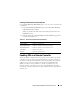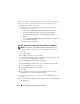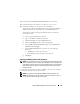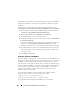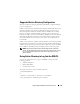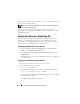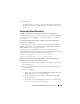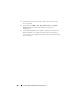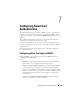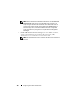Users Guide
136 Using the DRAC 5 With Microsoft Active Directory
White space and special characters (such as \, /, or @) cannot be used in the
user name or the domain name.
NOTE: You cannot specify NetBIOS domain names, such as Americas, because
these names cannot be resolved.
You can also log into the DRAC 5 using the Smart Card. For more
information, see "Logging Into the DRAC 5 Using Active Directory Smart
Card Authentication."
Using Active Directory Single Sign-On
You can enable the DRAC 5 to use Kerberos—a network authentication
protocol—to enable single sign-on and log into the DRAC 5. For more
information on setting up the DRAC 5 to use the Active Directory Single
Sign-On feature, see "Enabling Kerberos Authentication."
Configuring the DRAC 5 to Use Single Sign-On
1
Navigate to
Remote Access
→
Configuration
tab
→
Active Directory
subtab
→
select
Configure Active Directory
.
2
On the
Active Directory Configuration and Management
page, select
Single Sign-On
.
This option enables you to log into the DRAC 5 directly after logging into
your workstation.
Logging Into the DRAC 5 Using Single Sign-On
1
Log into your work station using your network account.
2
Access DRAC Web page using https.
https://<
IP address>
If the default HTTPS port number (port 443) has been changed, type:
https://<
IP address>
:<
port number
>
where
IP address
is the IP address for the DRAC 5 and
port number
is the HTTPS port number.
The DRAC 5 Single Sign-On page appears.