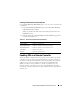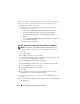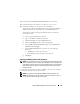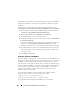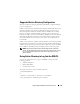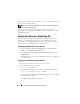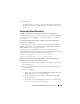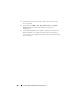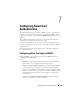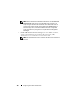Users Guide
Using the DRAC 5 With Microsoft Active Directory 133
13
Click
Next
and select
Base-64 encoded X.509 (.cer)
as the format.
14
Click
Next
and save the certificate to a directory on your system.
15
Upload the certificate you saved in step 14 to the DRAC 5.
To upload the certificate using RACADM, see "Configuring the DRAC 5
With Extended Schema Active Directory and Web-Based Interface".
To upload the certificate using the Web-based interface, perform the
following procedure:
a
Open a supported Web browser window.
b
Log in to the DRAC 5 Web-based interface.
c
Expand the
System
tree and click
Remote Access
.
d
Click the
Configuration
tab, and then click
Security
.
e
In the
Security Certificate Main Menu
page, select
Upload Server
Certificate
and click
Apply
.
f
In the
Certificate Upload
screen, perform one of the following
procedures:
• Click
Browse
and select the certificate
•In the
Va lu e
field, type the path to the certificate.
g
Click
Apply
.
Importing the DRAC 5 Firmware SSL Certificate
NOTE: If the Active Directory Server is set to authenticate the client during an SSL
session initialization phase, you need to upload the DRAC 5 Server certificate to the
Active Directory Domain controller as well. This additional step is not required if the
Active Directory does not perform a client authentication during an SSL session’s
initialization phase.
Use the following procedure to import the DRAC 5 firmware SSL certificate
to all domain controller trusted certificate lists.
NOTE: If your system is running Windows 2000, the following steps may vary.
NOTE: If the DRAC 5 firmware SSL certificate is signed by a well-known CA, you
are not required to perform the steps in this section.