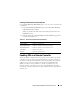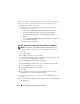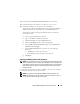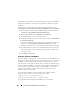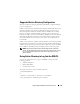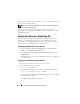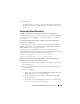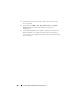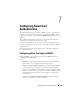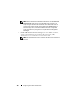Users Guide
132 Using the DRAC 5 With Microsoft Active Directory
If you are using Microsoft Enterprise Root CA to automatically assign all your
domain controllers to an SSL certificate, perform the following steps to
enable SSL on each domain controller:
1
Enable SSL on each of your domain controllers by installing the SSL
certificate for each controller.
a
Click
Start
→
Administrative Tools
→
Domain Security Policy
.
b
Expand the
Public Key Policies
folder, right-click
Automatic
Certificate Request Settings
and click
Automatic Certificate
Request
.
c
In the
Automatic Certificate Request Setup Wizard
, click
Next
and
select
Domain Controller
.
d
Click
Next
and click
Finish
.
Exporting the Domain Controller Root CA Certificate to the DRAC 5
NOTE: If your system is running Windows 2000, the following steps may vary.
1
Locate the domain controller that is running the Microsoft Enterprise
CA service.
2
Click
Start
→
Run
.
3
In the
Run
field, type
mmc
and click
OK
.
4
In the
Console 1
(MMC) window, click
File (
or
Console
on Windows 2000
machines
)
and select
Add/Remove Snap-in
.
5
In the
Add/Remove Snap-In
window, click
Add
.
6
In the
Standalone Snap-In
window, select
Certificates
and click
Add
.
7
Select
Computer
account and click
Next
.
8
Select
Local Computer
and click
Finish
.
9
Click
OK
.
10
In the
Console 1
window, expand the
Certificates
folder, expand the
Personal
folder, and click the
Certificates
folder.
11
Locate and right-click the root CA certificate, select
All Tasks
, and click
Export...
.
12
In the
Certificate Export Wizard
, click
Next
, and select
No do not export
the private key
.