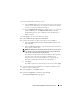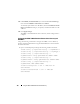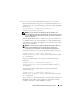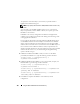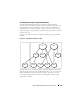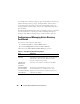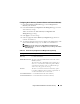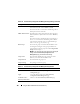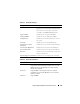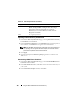Users Guide
130 Using the DRAC 5 With Microsoft Active Directory
Uploading an Active Directory CA Certificate
1
In the
Active Directory Main Menu
page, select
Upload Active Directory
CA Certificate
and click
Next
.
2
In the
Certificate Upload page,
in the
File Path
field, type the file path of
the certificate or click
Browse
to navigate to the certificate file.
NOTE: The File Path value displays the relative file path of the certificate you
are uploading. You must type the absolute file path, which includes the full
path and the complete file name and file extension.
3
Click
Apply
.
4
Click the appropriate
Certificate Upload
page button to continue. See
Table 6-11.
Downloading a DRAC Server Certificate
1
In the
Active Directory Main Menu
page, select
Download DRAC Server
Certificate
and click
Next
.
2
In the
File Download
window, click
Save
and save the file to a directory on
your system.
3
In the
Download Complete
window, click
Close
.
Custom Selects any combination of the following permissions: Login to
DRAC, Configure DRAC, Configure Users, Clear Logs,
Execute Server Action Commands, Access Console
Redirection, Access Virtual Media, Test Alerts, Execute
Diagnostic Commands
None No assigned permissions
Table 6-13. Role Group Permissions (continued)
Property Description