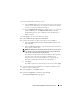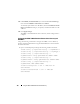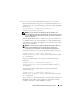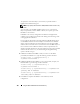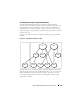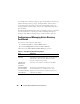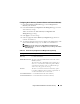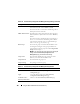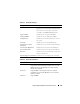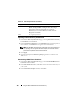Users Guide
124 Using the DRAC 5 With Microsoft Active Directory
To specify the Association Object, ensure that you provide the IP or
FQDN of the Global Catalog also.
NOTE: If you specify the IP address as 0.0.0.0, DRAC 5 will not search for any
server.
You can specify a list of LDAP, Global Catalog servers, or Association
Objects separated by commas. DRAC 5 allows you to specify up to four
IP addresses or hostnames.
If LDAPS is not correctly configured for all domains and applications,
enabling it may produce unexpected results during the functioning of the
existing applications/domains.
If you configure the Domain Controller under the
Specify Server
option
on the DRAC and if the Association Object contains the user and RAC
object on the same domain, the Active Directory login using Extended
Schema will be successful. However, if either the user or the RAC object on
the association is from a different domain, and if you provide only the
domain controller information, the Active Directory login using Extended
Schema will fail. In this case, you should configure the global catalog
option to be able to log in.
3
If DHCP is enabled on the DRAC 5 and you want to use the DNS
provided by the DHCP server, type the following racadm command:
racadm config -g cfgLanNetworking -o
cfgDNSServersFromDHCP 1
4
If DHCP is disabled on the DRAC 5 or you want manually to input your
DNS IP address, type following racadm commands:
racadm config -g cfgLanNetworking -o
cfgDNSServersFromDHCP 0
racadm config -g cfgLanNetworking -o cfgDNSServer1
<primary DNS IP address>
racadm config -g cfgLanNetworking -o cfgDNSServer2
<secondary DNS IP address>
5
Press
Enter
to complete the DRAC 5 Active Directory feature
configuration.