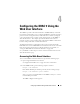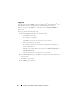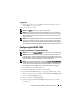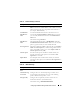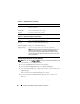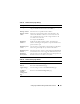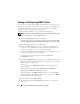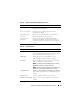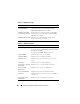Users Guide
96 Configuring the DRAC 5 Using the Web User Interface
Configuring the Network Security Settings
NOTE: You must have Configure DRAC 5 permission to perform the following steps.
1
In the
System
tree, click
Remote Access
.
2
Click the
Configuration
tab and then click
Network
.
3
In the
Network Configuration
page, click
Advanced Settings
.
4
In the
Network Security
page, configure the attribute values and then click
Apply Changes
.
Table 4-4 describes the
Network Security
page settings.
5
Click the appropriate
Network Security
page button to continue. See
Table 4-5.
Enable VLAN ID Enables the VLAN ID. If enabled, only matched VLAN ID
traffic is accepted.
VLAN ID The VLAN ID field of 802.1g fields.
Priority The Priority field of 802.1g fields.
Table 4-3. Network Configuration Page Buttons
Button Description
Print Prints the Network Configuration page
Refresh Reloads the Network Configuration page
Advanced Settings Displays the Network Security page.
Apply Changes Saves the changes made to the network configuration.
NOTE: Changes to the NIC IP address settings will close all user
sessions and require users to reconnect to the DRAC 5 Web-
based interface using the updated IP address settings. All other
changes will require the NIC to be reset, which may cause a brief
loss in connectivity.
Table 4-2. IPMI LAN Settings
(continued)
Setting Description