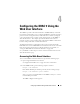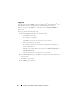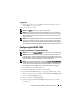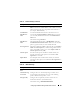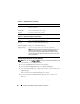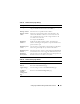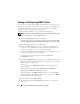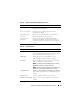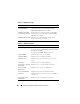Users Guide
Configuring the DRAC 5 Using the Web User Interface 93
Logging Out
1
In the upper-right corner of the DRAC 5 Web-based interface window,
click
Log Out
to close the session.
2
Close the browser window.
NOTE: The Log Out button does not appear until you log in.
NOTE: Closing the browser without gracefully logging out causes the session to
remain open until it times out. It is strongly recommended that you click the logout
button to end the session; otherwise, the session remains active until the session
timeout is reached.
NOTE: Closing the DRAC 5 Web-based interface within Microsoft Internet Explorer
using the close button ("x") at the top right corner of the window may generate an
application error. To fix this issue, download the latest Cumulative Security Update for
Internet Explorer from the Microsoft Support website, located at support.microsoft.com.
Configuring the DRAC 5 NIC
Configuring the Network and IPMI LAN Settings
NOTE: You must have Configure DRAC 5 permission to perform the following steps.
NOTE: Most DHCP servers require a server to store a client identifier token in its
reservations table. The client (DRAC 5, for example) must provide this token during
DHCP negotiation. For RACs, the DRAC 5 supplies the client identifier option using a
one-byte interface number (0) followed by a six-byte MAC address.
NOTE: If your managed system DRAC is configured in Shared or Shared with Failover
mode and the DRAC is connected to a switch with Spanning Tree Protocol (STP)
enabled, network clients will experience a 20-30 second delay in connectivity when
the management station’s LOM link state changes during the STP convergence.
1
In the
System
tree, click
Remote Access
.
2
Click the
Configuration
tab and then click
Network
.
3
In the
Network Configuration
page, configure the DRAC 5 NIC settings.
Tab le 4- 1 a nd Tab le 4- 2 d es c r i b es t h e
Network Settings
and
IPMI Settings
on the
Network Configuration
page.
4
When completed, click
Apply Changes
.
5
Click the appropriate
Network Configuration
page button to continue.
See Table 4-3.