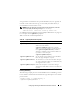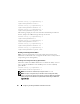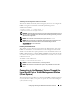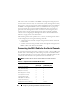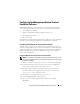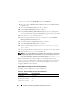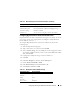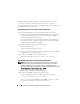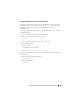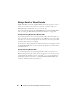Users Guide
88 Configuring and Using the DRAC 5 Command Line Console
The HyperTerminal window displays a command prompt such as [DRAC
5\root]#. When the command prompt appears, your connection is
successful and you are ready to connect to the managed system console using
the connect com2 serial command.
Configuring Linux XTerm for Telnet Console Redirection
Use the following guidelines when performing the steps in this section:
• When you are using the
connect com2
command through a telnet console
to display the System Setup screens, set the terminal type to
ANSI
in
System Setup and for the telnet session.
• To ensure that the text is properly displayed, Dell recommends that you
use an Xterm window to display the telnet console instead of the default
console provided by the Linux installation.
To run telnet with Linux, perform the following steps:
1
Start a new Xterm session.
At the command prompt, type
xterm &
2
Using the mouse arrow, click on the lower right-hand corner of the XTerm
window and resize the window to 80 x 25.
3
Connect to the DRAC 5 in the managed system.
At the Xterm prompt, type
telnet <
DRAC 5 IP address
>
Enabling Microsoft Telnet for Telnet Console Redirection
NOTE: Some telnet clients on Microsoft operating systems may not display the
BIOS setup screen correctly when BIOS console redirection is set for VT100
emulation. If this issue occurs, update the display by changing BIOS console
redirection to ANSI mode. To perform this procedure in the BIOS setup menu, select
Console Redirection
→
Remote Terminal Type
→
ANSI.
1
Enable
Telnet
in
Windows Component Services
.
2
Connect to the DRAC 5 in the management station.
Open a command prompt, type the following, and press <Enter>:
telnet <
IP address
>:<
port number
>
where
IP address
is the IP address for the DRAC 5 and
port number
is the telnet port number (if you are using a new port).