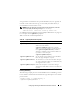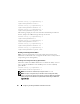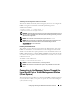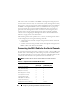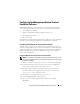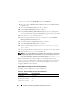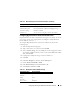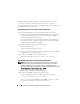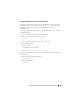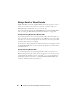Users Guide
Configuring and Using the DRAC 5 Command Line Console 87
Configuring HyperTerminal for Serial Console Redirection
HyperTerminal is the Microsoft Windows serial port access utility. To set the
size of your console screen appropriately, use Hilgraeve’s HyperTerminal
Private Edition version 6.3.
To configure HyperTerminal for serial console redirection, perform the
following steps:
1
Start the HyperTerminal program.
2
Type a name for the new connection and click
OK
.
3
Next to
Connect using:
, select the COM port on the management station
(for example, COM2) to which you have connected the DB-9 null modem
cable and click
OK
.
4
Configure the COM port settings as shown in Table 3-11.
5
Click
OK
.
6
Click
File
→
Properties
, and then click the
Settings
tab.
7
Set the
Telnet terminal ID:
to
ANSI
.
8
Click
Terminal Setup
and set
Screen Rows
to
26
.
9
Set
Columns
to
80
and click
OK
.
Terminal emulation ANSI
Modem dialing and
parameter settings
Clear the init, reset, connect, and hangup settings so
that they are blank
Window size 80 x 25 (to resize, drag the corner of the window)
Table 3-11. Management Station COM Port Settings
Setting Description Required Setting
Bits per second 57600
Data bits 8
Parity None
Stop bits 1
Flow control Hardware
Table 3-10. Minicom Settings for Serial Console Emulation
(continued)
Setting Description Required Setting