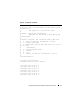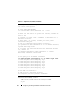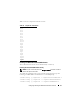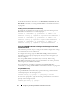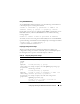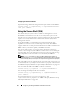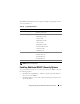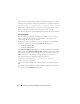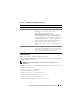Users Guide
76 Configuring and Using the DRAC 5 Command Line Console
Configuring the Telnet Port Number
Type the following command to change the telnet port number on the DRAC 5.
racadm config -g cfgRacTuning -o cfgRacTuneTelnetPort
<new port number>
Using the Secure Shell (SSH)
It is critical that your system’s devices and device management is secure.
Embedded connected devices are the core of many business processes. If
these devices are compromised, the customer’s business may be at risk, which
requires new security demands for command line interface (CLI) device
management software.
Secure Shell (SSH) is a command line session that includes the same
capabilities as a telnet session, but with improved security. The DRAC 5
supports SSH version 2 with password authentication. SSH is enabled on the
DRAC 5 when you install or update your DRAC 5 firmware.
You can use either PuTTY or OpenSSH on the management station to
connect to the managed system’s DRAC 5. When an error occurs during the
login procedure, the secure shell client issues an error message. The message
text is dependent on the client and is not controlled by the DRAC 5.
NOTE: OpenSSH should be run from a VT100 or ANSI terminal emulator on
Windows. Running OpenSSH at the Windows command prompt does not result in
full functionality (that is, some keys do not respond and no graphics are displayed).
Only four SSH sessions are supported at any given time. The session time-out
is controlled by the cfgSsnMgtSshIdleTimeout property as described in
the "DRAC 5 Property Database Group and Object Definitions" on page 293.
You can enable the SSH on the DRAC 5 with the command:
racadm config -g cfgSerial -o cfgSerialSshEnable 1
You can change the SSH port with the command:
racadm config -g cfgRacTuning -o cfgRacTuneSshPort
<port number>
For more information on cfgSerialSshEnable and
cfgRacTuneSshPort properties, see "DRAC 5 Property Database Group
and Object Definitions" on page 293.