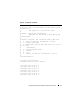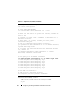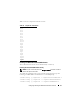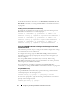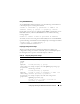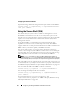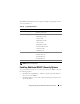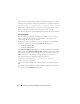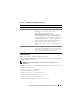Users Guide
Configuring and Using the DRAC 5 Command Line Console 75
Using RACADM Remotely
To use RACADM commands remotely, type the following command from a
command prompt on a management station:
racadm -u <username> -p <password> -r <DRAC 5 IP
address> config -g <group> -o <property> <value>
Ensure that your web server is configured with a DRAC 5 card before you use
RACADM remotely. Otherwise, RACADM times out and the following
message appears:
Unable to connect to RAC at specified IP address.
To enable your web server using Secure Shell (SSH), telnet or local RACADM,
type the following command from a command prompt on a management station:
racadm config -g cfgRacTuning -o
cfgRacTuneWebServerEnable 1
Displaying Configuration Settings
Table 3-5 provides the actions and related commands to display your
configuration settings. To run the commands, open a command prompt on
the managed system, type the command, and press <Enter>.
Table 3-5. Displaying Configuration Settings
Action Command
List the
available
groups.
racadm getconfig -h
Display the
current settings
for a particular
group.
racadm getconfig -g <group>
For example, to display a list of all cfgSerial group settings, type
the following command:
racadm getconfig -g cfgSerial
Display the
current settings
for a particular
group remotely.
racadm -u <user> -p <password> -r <DRAC 5 IP
address> getconfig -g cfgSerial
For example, to display a list of all of the settings for the
cfgSerial group remotely, type:
racadm -u root -p calvin -r 192.168.0.1
getconfig -g cfgSerial