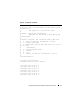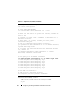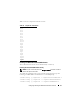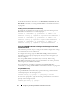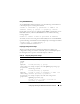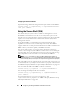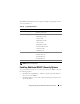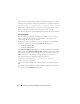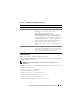Users Guide
74 Configuring and Using the DRAC 5 Command Line Console
For detailed information about how to use RACADM, serial/telnet/ssh, and
RACADM commands, see "Using the RACADM Command Line Interface"
on page 209.
Enabling the Serial/Telnet/SSH Console Remotely
To enable the serial/telnet/ssh console remotely, type the following remote
RACADM commands from a command prompt:
racadm -u <username> -p <password> -r <DRAC 5 IP
address> config -g cfgSerial cfgSerialConsoleEnable 1
racadm -u <username> -p <password> -r <DRAC 5 IP
address> config -g cfgSerial cfgSerialTelnetEnable 1
racadm -u <username> -p <password> -r <DRAC 5 IP
address> config -g cfgSerial cfgSerialSshEnable 1
Using the RACADM Command to Configure the Settings for the Serial
and Telnet Console
This subsection provides steps to configure the default configuration settings
for serial/telnet/ssh console redirection.
To configure the settings, type the RACADM config command with the
appropriate group, property, and property value(s) for the setting that you
want to configure.
You can type RACADM commands locally or remotely. When using
RACADM commands remotely, you must include the user name, password,
and managed system DRAC 5 IP address.
For a complete list of available serial/telnet/ssh and RACADM CLI
commands, see "Using the RACADM Command Line Interface" on page 209.
Using RACADM Locally
To type RACADM commands locally, type the following command from a
command prompt on the managed system:
racadm config -g <group> -o <property> <value>
To view a list of properties, type the following command from a command
prompt on the managed system:
radadm getconfig -g <group>