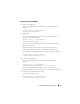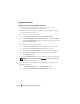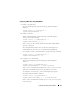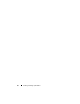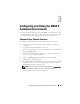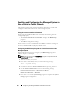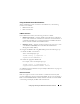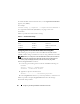Users Guide
62 Installing and Setting Up the DRAC 5
Configuring E-Mail Alerts
Configuring E-mail Alerts Using the Web User Interface
1
Login to the remote system using a supported Web browser. See
"Accessing the Web-Based Interface" on page 91.
2
Ensure that you followed the procedures in "Configuring PEF Using the
Web User Interface" on page 58.
3
Configure your e-mail alert settings.
a
In the
Alert Management
tab, click
Email Alert Settings
.
b
Under
SMTP (Email) Server Address settings
, configure the
SMTP
(Email) Server IP address
field with the appropriate information and
then click
Apply Changes
.
4
Configure your e-mail alert destination.
a
In the
Email Alert Number
column, click an e-mail alert number.
b
Ensure that the
Enable Email Alert
checkbox is selected.
c
In the
Destination Email Address
field, type a valid e-mail address.
d
In the
Email Description
field, enter a description (if required).
e
Click
Apply Changes
.
f
Click
Send Test Email
to test the configured e-mail alert (if desired).
NOTE: Your user account must have Test Alerts permission to perform this
procedure. See Table 4-9.
g
Repeat step a through step e for any remaining e-mail alert settings.
5
Enable global alerts.
a
Click
Alert Management
and select
Platform Events
.
b
Select the
Enable Platform Event Filter Alert
checkbox.