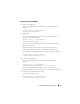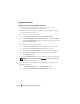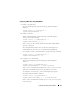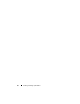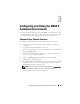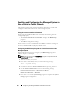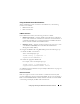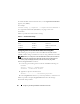Users Guide
Installing and Setting Up the DRAC 5 61
Configuring PET Using RACADM CLI
1
Enable your global alerts.
Open a command prompt, type the following command, and press
<Enter>:
racadm config -g cfgIpmiLan -o
cfgIpmiLanAlertEnable 1
2
Enable PET.
At the command prompt, type the following commands and press
<Enter> after each command:
racadm config -g cfgIpmiPet -o
cfgIpmiPetAlertEnable -i 1 1
where
1
and
1
are the PET destination index and the enable/disable
selection, respectively.
The PET destination index can be a value from 1 through 4. The
enable/disable selection can be set to 1 (Enabled) or 0 (Disabled).
For example, to enable PET with index 4, type the following command:
racadm config -g cfgIpmiPet -o
cfgIpmiPetAlertEnable -i 4 0
3
Configure your PET policy.
At the command prompt, type the following command and press
<Enter>:
racadm config -g cfgIpmiPet -o
cfgIpmiPetAlertDestIPAddr -i 1
<IP_address>
where
1
is the PET destination index and
<IP_address>
is the
destination IP address of the system that receives the platform event alerts.
4
Configure the Community Name string.
At the command prompt, type:
racadm config -g cfgIpmiLan -o
cfgIpmiPetCommunityName
<Name>