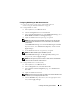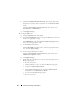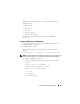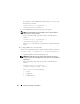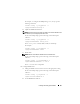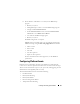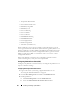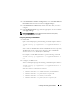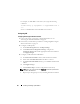Users Guide
60 Installing and Setting Up the DRAC 5
For example, to enable PEF to reboot the system, type the following
command:
racadm config -g cfgIpmiPef -o cfgIpmiPefAction -i
1 2
where
1
is the PEF index and 2 is the PEF action to reboot.
Configuring PET
Configuring PET Using the Web User Interface
1
Login to the remote system using a supported Web browser. See
"Accessing the Web-Based Interface" on page 91.
2
Ensure that you followed the procedures in "Configuring PEF Using the
Web User Interface" on page 58.
3
Configure your PET policy.
a
In the
Alert Management
tab, click
Traps Settings
.
b
Under
Destination Configuration Settings
, configure the
Community String
field with the appropriate information and then
click
Apply Changes
.
4
Configure your PET destination IP address
a
In the
Destination Number
column, click a destination number.
b
Ensure that the
Enable Destination
checkbox is selected.
c
In the
Destination IP Address
field, type a valid PET destination IP
address.
d
Click
Apply Changes
.
e
Click
Send Test Trap
to test the configured alert (if desired).
NOTE: Your user account must have Test Alerts permission to perform this
procedure. See Table 4-9.
f
Repeat step a through step e for any remaining destination numbers.