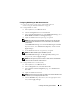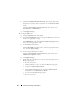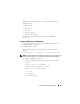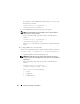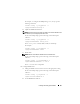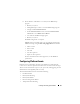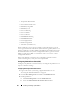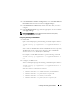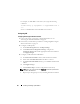Users Guide
Installing and Setting Up the DRAC 5 51
Configuring IPMI Using the Web-Based Interface
1
Login to the remote system using a supported Web browser.
See "Accessing the Web-Based Interface" on page 91.
2
Configure IPMI over LAN.
a
In the
System
tree, click
Remote Access
.
b
Click the
Configuration
tab and click
Network
.
c
In the
Network Configuration
page under
IPMI LAN Settings
, select
Enable IPMI Over LAN
and click
Apply Changes
.
d
Update the IPMI LAN channel privileges, if required.
NOTE: This setting determines the IPMI commands that can be executed
from the IPMI over LAN interface. For more information, see the IPMI 2.0
specifications.
Under
IPMI LAN Settings
, click the
Channel Privilege Level Limit
drop-down menu, select
Administrator
,
Operator
, or
User
and click
Apply Changes
.
e
Set the IPMI LAN channel encryption key, if required.
NOTE: The DRAC 5 IPMI supports the RMCP+ protocol.
Under
IPMI LAN Settings
in the
Encryption Key field
, type the
encryption key and click
Apply Changes
.
NOTE: The encryption key must consist of an even number of hexadecimal
characters with a maximum of 40 characters.
3
Configure IPMI Serial over LAN (SOL).
a
In the
System
tree, click
Remote Access
.
b
In the
Configuration
tab, click
Serial Over LAN
.
c
In the
Serial Over LAN Configuration
page, select
Enable Serial
Over LAN
.
d
Update the IPMI SOL baud rate.
NOTE: To redirect the serial console over LAN, ensure that the SOL baud rate
is identical to your managed system’s baud rate.
e
Click the
Baud Rate
drop-down menu, select the appropriate baud
rate, and click
Apply Changes
.