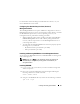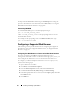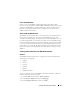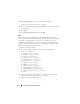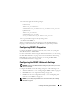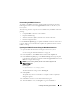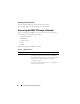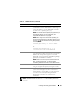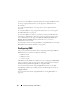Users Guide
Installing and Setting Up the DRAC 5 47
Downloading the DRAC 5 Firmware
To update your DRAC 5 firmware, download the latest firmware from the
Dell Support website located at support.dell.com and save the file to your
local system.
The following software components are included with your DRAC 5 firmware
package:
• Compiled DRAC 5 firmware code and data
• Expansion ROM image
• Web-based interface, JPEG, and other user interface data files
• Default configuration files
Use the Firmware Update page to update the DRAC 5 firmware to the latest
revision. When you run the firmware update, the update retains the current
DRAC 5 settings.
Updating the DRAC 5 Firmware Using the Web-Based Interface
1
Open the Web-based interface and login to the remote system.
See "Accessing the Web-Based Interface" on page 91.
2
In the
System
tree, click
Remote Access
and click the
Update
tab.
3
In the
Firmware Update
page in the
Firmware Image
field, type the path
to the firmware image that you downloaded from
support.dell.com
or click
Browse
to navigate to the image.
NOTE: If you are running Firefox, the text cursor does not appear in the
Firmware Image field.
For example:
C:\Updates\V1.0\<
image_name
>
.
The default firmware image name is
firmimg.d5
.
4
Click
Update
.
The update may take several minutes to complete. When completed, a
dialog box appears.
5
Click
OK
to close the session and automatically log out.
6
After the DRAC 5 resets, click
Log In
to log in to the DRAC 5.