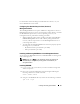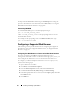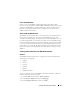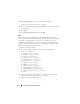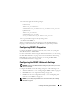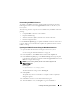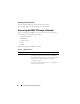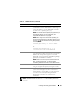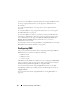Users Guide
46 Installing and Setting Up the DRAC 5
Adding and Configuring DRAC 5 Users
Use one of the following tools to add and configure DRAC 5 users:
• Web-based interface — See "Adding and Configuring DRAC 5 Users" on
page 98.
• RACADM CLI — See "cfgUserAdmin" on page 305.
Updating the DRAC 5 Firmware
Use one of the following methods to update your DRAC 5 firmware.
• Web-based Interface — See "Updating the DRAC 5 Firmware Using the
Web-Based Interface" on page 47.
• RACADM CLI — See "fwupdate" on page 253.
• Dell Update Packages — See the
Dell Update Packages User's Guide
for
information about obtaining and using Dell Update Packages as part of
your system update strategy
Before You Begin
Before you update your DRAC 5 firmware using local RACADM or the Dell
Update Packages, perform the following procedures. Otherwise, the firmware
update operation may encounter a failure.
1
Install and enable the appropriate IPMI and managed node drivers.
2
If your system is running the Windows operating system, enable and start
the
Windows Management Instrumentation
(WMI) services.
3
If your system is running SUSE Linux Enterprise Server (Version 10) for
Intel EM64T, start the
Raw
service.
4
Ensure that the RAC virtual flash is unmounted or not in use by the
operating system or another application or user.
5
Disconnect and unmount Virtual Media.
6
Ensure that USB is enabled.