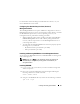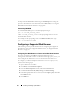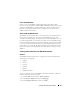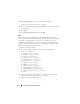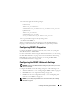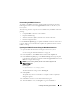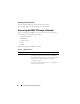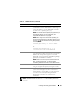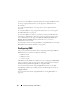Users Guide
Installing and Setting Up the DRAC 5 45
5
In the file, apply the following changes:
Current entry:
LANG="zh_CN.GB18030"
SUPPORTED="zh_CN.GB18030:zh_CH.GB2312:zh_CN:zh"
Updated entry:
LANG="zh_CN.UTF-8"
SUPPORTED="zh_CN.UTF-
8:zh_CN.GB18030:zh_CH.GB2312:zh_CN:zh"
6
Log out and then login to the operating system.
7
Relaunch the DRAC 5.
When you switch from any other language to the Simplified Chinese
language, ensure that this fix is still valid. If not, repeat this procedure.
Configuring DRAC 5 Properties
Configure the DRAC 5 properties (network, users, alerts, etc.) using the
Web-based interface or RACADM.
For more information about using the Web-based interface, see "Accessing
the Web-Based Interface" on page 91. For more information about using
RACADM in a serial or telnet connection, see "Using the RACADM
Command Line Interface" on page 209.
Configuring the DRAC 5 Network Settings
NOTICE: Changing your DRAC 5 Network settings may disconnect your current
network connection.
Configure the DRAC 5 network settings using one of the following tools:
• Web-based Interface — See "Configuring the DRAC 5 NIC" on page 93
• RACADM CLI — See "cfgLanNetworking" on page 295
•
Dell Remote Access Configuration Utility — See
"Configuring Your
System to Use a DRAC 5" on page 36
NOTE: If you are deploying the DRAC 5 in a Linux environment, see "Installing
RACADM" on page 41.