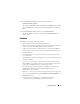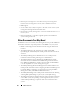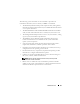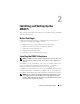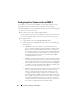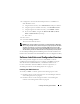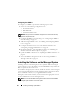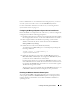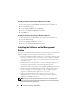Users Guide
Installing and Setting Up the DRAC 5 39
If Server Administrator is not installed on the managed system, you cannot
view the system’s last crash screen or use the Auto Recovery feature.
For more information about the last crash screen, see "Viewing the Last
System Crash Screen" on page 132.
Configuring the Managed System to Capture the Last Crash Screen
Before the DRAC 5 can capture the last crash screen, you must configure the
managed system with the following prerequisites.
1
Install the managed system software. For more information about installing
the managed system software, see the
Server Administrator User's Guide
.
2
Run a supported Microsoft
®
Windows
®
operating system with the
Windows "automatically reboot" feature deselected in the
Windows
Startup and Recovery Settings
.
3
Enable the Last Crash Screen (disabled by default).
To enable using local RACADM, open a command prompt and type the
following commands:
racadm config -g cfgRacTuning -o
cfgRacTuneAsrEnable 1
4
Enable the Auto Recovery timer and set the
Auto Recovery
action to
Reset
,
Power Off
, or
Power Cycle
. To configure the
Auto Recovery
timer,
you must use Server Administrator or IT Assistant.
For information about how to configure the
Auto Recovery
timer, see the
Server Administrator User's Guide
. To ensure that the last crash screen can
be captured, the
Auto Recovery
timer must be set to 60 seconds or greater.
The default setting is 480 seconds.
The last crash screen is not available when the
Auto Recovery
action is set
to
Shutdown
or
Power Cycle
if the managed system is powered off.
Disabling the Windows Automatic Reboot Option
To ensure that the DRAC 5 Web-based interface last crash screen feature
works properly, disable the Automatic Reboot option on managed systems
running the Microsoft Windows Server 2003 and Windows 2000 Server
operating systems.