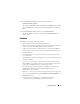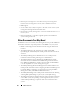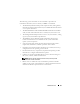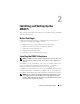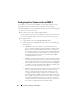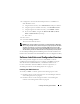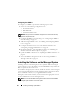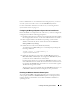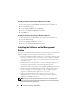Users Guide
38 Installing and Setting Up the DRAC 5
Configuring Your DRAC 5
To configure your DRAC 5, perform the following steps in order:
1
Select one of the following configuration tools:
• Web-based interface
•RACADM CLI
• Serial/Telnet/SSH console
NOTICE: Using more than one DRAC 5 configuration tool at the same time may
generate unexpected results.
2
Configure the DRAC 5 network settings. See "Configuring the DRAC 5
Network Settings" on page 45.
3
Add and configure DRAC 5 users. See "Adding and Configuring DRAC 5
Users" on page 46.
4
Configure the Web browser to access the Web-based interface. See
"Configuring a Supported Web Browser" on page 42.
5
Disable the Windows
®
Automatic Reboot Option. See "Disabling the
Windows Automatic Reboot Option" on page 39.
6
Update the DRAC 5 Firmware. See "Updating the DRAC 5 Firmware" on
page 46.
7
Access the DRAC 5 through a network. See "Accessing the DRAC 5
Through a Network" on page 48.
Installing the Software on the Managed System
Installing software on the managed system is optional. Without managed
system software, you lose the ability to use the RACADM locally, and for the
RAC to capture the last crash screen.
To install the managed system software, install the software on the managed
system using the
Dell Systems Console and Agent
CD
. For instructions about
how to install this software, see your Quick Installation Guide.
Managed system software installs your choices from the appropriate version
of Server Administrator on the managed system.
NOTE: Do not install the DRAC 5 management station software and the DRAC 5
managed system software on the same system.