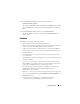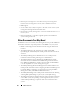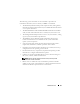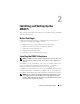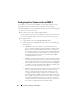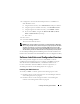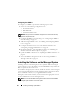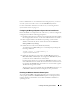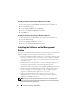Users Guide
Installing and Setting Up the DRAC 5 37
4
Configure the network controller LAN parameters to use DHCP or a
Static IP address source.
a
Using the down-arrow key, select
LAN Parameters
, and press <Enter>.
b
Using the up-arrow and down-arrow keys, select
IP Address Source
.
c
Using the right-arrow and left-arrow keys, select
DHCP
or
Static
.
d
If you selected
Static
, configure the
Ethernet IP Address
,
Subnet
Mask
, and
Default Gateway
settings.
e
Press <Esc>.
5
Press <Esc>.
6
Select
Save Changes and Exit
.
The system automatically reboots.
NOTE: When viewing the Web user interface on a Dell PowerEdge™ 1900 system
that is configured with one NIC, the NIC Configuration page displays two NICs (NIC1
and NIC2). This behavior is normal. The PowerEdge 1900 system (and other Dell
systems that are configured with a single LAN On Motherboard) can be configured
with NIC teaming. Shared and Teamed modes work independently on these systems.
See the Dell OpenManage Baseboard Management Controller Utilities User’s
Guide for more information about the Dell Remote Access Configuration Utility.
Software Installation and Configuration Overview
This section provides a high-level overview of the DRAC 5 software
installation and configuration process. Configure your DRAC 5 using the
Web-based interface, RACADM CLI, or Serial/Telnet/SSH console.
For more information about the DRAC 5 software components, see
"Installing the Software on the Managed System" on page 38.
Installing Your DRAC 5 Software
To install your DRAC 5 software, perform the following steps in order:
1
Install the software on the managed system. See "Installing the Software
on the Managed System" on page 38.
2
Install the software on the management station. See "Installing the
Software on the Management Station" on page 40.