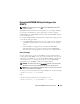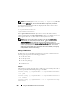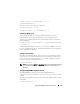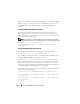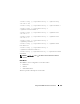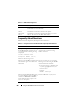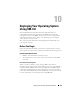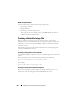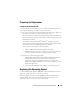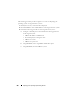Users Guide
224 Using the RACADM Command Line Interface
Before you test the RAC SNMP trap alerting feature, ensure that the SNMP
and trap settings are configured correctly. See "testtrap" on page 285 and
"testemail" on page 284 subcommand descriptions to configure these
settings.
Enabling a DRAC 5 User With Permissions
To enable a user with specific administrative permissions (role-based
authority), first locate an available user index by performing the steps in
"Before You Begin" on page 221. Next, type the following command lines with
the new user name and password.
NOTE: See Table B-2 for a list of valid bit mask values for specific user privileges.
The default privilege value is 0, which indicates the user has no privileges enabled.
racadm config -g cfgUserAdmin -o
cfgUserAdminPrivilege -i <index> <user privilege
bitmask value>
Configuring DRAC 5 Network Properties
To generate a list of available network properties, type the following:
racadm getconfig -g cfgLanNetworking
To use DHCP to obtain an IP address, use the following command to write
the object cfgNicUseDhcp and enable this feature:
racadm config -g cfgLanNetworking -o cfgNicUseDHCP 1
The commands provide the same configuration functionality as the option
ROM at boot-up when you are prompted to type <Ctrl><e>. For more
information about configuring network properties with the option ROM, see
"Configuring DRAC 5 Network Properties" on page 224.
The following is an example of how the command may be used to configure
desired LAN network properties.
racadm config -g cfgLanNetworking -o cfgNicEnable 1
racadm config -g cfgLanNetworking -o cfgNicIpAddress
192.168.0.120
racadm config -g cfgLanNetworking -o cfgNicNetmask
255.255.255.0