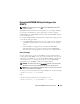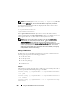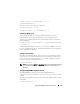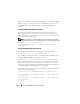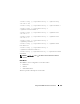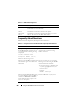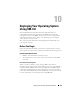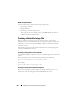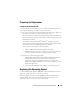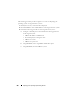Users Guide
222 Using the RACADM Command Line Interface
NOTE: You can also type racadm getconfig -f <myfile.cfg> and view
or edit the myfile.cfg file, which includes all DRAC 5 configuration parameters.
Several parameters and object IDs are displayed with their current values.
Two objects of interest are:
# cfgUserAdminIndex=XX
cfgUserAdminUserName=
If the cfgUserAdminUserName object has no value, that index number,
which is indicated by the cfgUserAdminIndex object, is available for use. If a
name appears after the "=", that index is taken by that user name.
NOTE: When you manually enable or disable a user with the racadm config
subcommand, you
must
specify the index with the -i option. Observe that the
cfgUserAdminIndex object displayed in the previous example contains a '#'
character. Also, if you use the racadm config -f racadm.cfg command to specify any
number of groups/objects to write, the index cannot be specified. A new user is
added to the first
available index. This behavior allows more flexibility in configuring
multiple DRAC 5s with the same settings.
Adding a DRAC 5 User
To add a new user to the RAC configuration, a few basic commands can be
used. In general, perform the following procedures:
1
Set the user name.
2
Set the password.
3
Set the user privileges.
4
Enable the user.
Example
The following example describes how to add a new user named "John" with a
"123456" password and LOGIN privileges to the RAC.
racadm config -g cfgUserAdmin -o cfgUserAdminUserName
-i 2 john
racadm config -g cfgUserAdmin -o cfgUserAdminPassword
-i 2 123456
racadm config -g cfgUserAdmin -i 2 -o cfgUserPrivilege
0x00000001