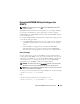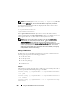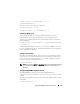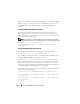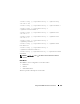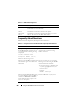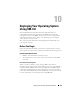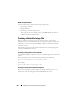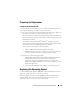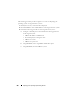Users Guide
Using the RACADM Command Line Interface 221
Using the RACADM Utility to Configure the
DRAC 5
NOTE: You must be logged in as user root to execute RACADM commands on a
remote Linux system.
The DRAC 5 Web-based interface is the quickest way to configure a DRAC 5.
If you prefer command-line or script configuration or need to configure
multiple DRAC 5s, use RACADM, which is installed with the DRAC 5 agents
on the managed system.
To configure multiple DRAC 5s with identical configuration settings, perform
one of the following procedures:
• Use the RACADM examples in this section as a guide to create a batch file
of
racadm
commands and then execute the batch file on each managed
system.
• Create the DRAC 5 configuration file as described in "RACADM
Subcommand Overview" on page 245 and execute the
racadm config
subcommand on each managed system using the same configuration file.
Before You Begin
You can configure up to 16 users in the DRAC 5 property database. Before
you manually enable a DRAC 5 user, verify if any current users exist. If you are
configuring a new DRAC 5 or you ran the racadm racresetcfg command, the
only current user is root with the password calvin. The racresetcfg
subcommand resets the DRAC 5 back to the original defaults.
NOTICE: Use caution when using the racresetcfg command, as
all
configuration
parameters are reset to the original defaults. Any previous changes are lost.
NOTE: Users can be enabled and disabled over time. As a result, a user may have a
different index number on each DRAC 5.
To verify if a user exists, type the following command at the command prompt:
racadm getconfig -u <username>
OR
type the following command once for each index of 1–16:
racadm getconfig -g cfgUserAdmin -i <index>