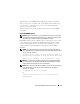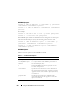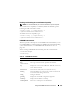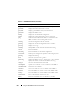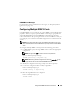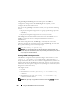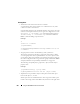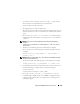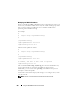Users Guide
Using the RACADM Command Line Interface 215
RACADM Error Messages
For information about racadm CLI error messages, see "Frequently Asked
Questions" on page 226.
Configuring Multiple DRAC 5 Cards
Using RACADM, you can configure one or more DRAC 5 cards with identical
properties. When you query a specific DRAC 5 card using its group ID and
object ID, RACADM creates the racadm.cfg configuration file from the
retrieved information. By exporting the file to one or more DRAC 5 cards, you
can configure your controllers with identical properties in a minimal amount
of time.
NOTE: Some configuration files contain unique DRAC 5 information (such as the
static IP address) that must be modified before you export the file to other DRAC 5
cards.
To configure multiple DRAC 5 cards, perform the following procedures:
1
Use RACADM to query the target DRAC 5 that contains the appropriate
configuration.
NOTE: The generated .cfg file does not contain user passwords.
Open a command prompt and type:
racadm getconfig -f myfile.cfg
NOTE: Redirecting the RAC configuration to a file using getconfig -f is only
supported with the local and remote RACADM interfaces.
2
Modify the configuration file using a simple text editor (optional).
3
Use the new configuration file to modify a target RAC.
In the command prompt, type:
racadm config -f myfile.cfg
4
Reset the target RAC that was configured.
In the command prompt, type:
racadm reset