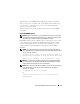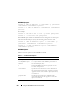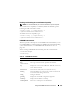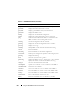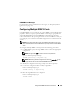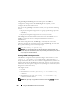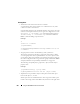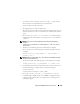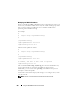Users Guide
Using the RACADM Command Line Interface 211
Without options, the racadm command displays general use information.
Ty p e racadm help to display a list of all available subcommands. Type
racadm help <subcommand> to list any syntax and command-line
options for the subcommand.
The following sections provide information about how to use the racadm
commands.
Using RACADM Remotely
NOTE: Configure the IP address on your DRAC 5 before using the racadm remote
capability. For more information about setting up your DRAC 5 and a list of related
documents, see "Installing and Setting Up the DRAC 5" on page 35.
RACADM provides a remote capability option (-r) that allows you to connect
to the managed system and execute racadm subcommands from a remote
console or management station. To use the remote capability, you need a
valid user name (
-u option) and password (-p option), and the DRAC 5
IP address.
NOTE: If the system from where you are accessing the remote system does not
have a DRAC certificate in its default certificate store, a message is displayed when
you type a racadm command.
Security Alert: Certificate is invalid - Name on
Certificate is invalid or does not match site name
Enter "Y" to continue, or any other key to quit
NOTE: The racadm remote capability is supported only on management stations.
For more information, see the Dell Systems Software Support Matrix on the Dell
Support website at support.dell.com for more information.
NOTE: When using the racadm remote capability, you must have write permissions
on the folders where you are using the racadm subcommands involving file
operations, for example:
racadm getconfig -f <file name>
or
racadm sslcertupload -t 1 -f c:\cert\cert.txt
subcommands