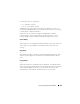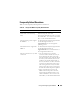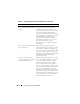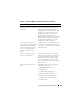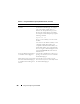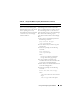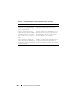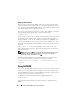Users Guide
210 Using the RACADM Command Line Interface
Starting a Text Console
After you have logged into the DRAC 5 through your management station
terminal software with telnet or SSH, you can redirect the managed system
text console by using connect com2, which is a telnet/SSH command. Only
one connect com2 client is supported at a time.
To connect to the managed system text console, open a DRAC 5 command
prompt (displayed through a telnet or SSH session) and type:
connect com2
From a serial session, you can connect to the managed system’s serial console
by pressing <Esc><Shift><Q>, which connects the managed system’s
serial port directly to the servers’ COM2 port and bypasses the DRAC 5. To
reconnect the DRAC 5 to the serial port, press <Esc><Shift><9>. The
managed node COM2 port and the DRAC 5 serial port baud rates must be
identical.
The connect -h com2 command displays the contents of the serial
history buffer before waiting for input from the keyboard or new characters
from the serial port.
NOTE: When using the -h option, the client and server terminal emulation type
(ANSI or VT100) must be identical; otherwise, the output may be garbled.
Additionally, set the client terminal row to 25.
The default (and maximum) size of the history buffer is 8192 characters.
You can set this number to a smaller value using the command:
racadm config -g cfgSerial -o cfgSerialHistorySize
<number>
Using RACADM
You can run the RACADM commands locally or remotely from the serial or
telnet console command prompt or through a normal command prompt.
Use the racadm command to configure DRAC 5 properties, perform remote
management tasks, or recover a crashed system.
To display the racadm subcommand list using RACADM, type:
racadm help
The subcommand list includes all commands that are supported by the
DRAC 5.