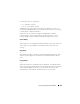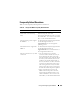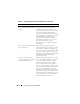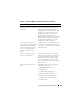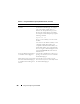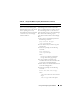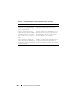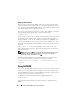Users Guide
202 Using and Configuring Virtual Media
VM-CLI Operating System Shell Options
The following operating system features can be used in the VM-CLI
command line:
• stderr/stdout redirection — Redirects any printed utility output to a file.
For example, using the greater-than character (>) followed by a filename
overwrites the specified file with the printed output of the VM-CLI utility.
NOTE: The VM-CLI utility does not read from standard input (stdin). As a result,
stdin redirection is not required.
• Background execution — By default, the VM-CLI utility runs in the
foreground. Use the operating system's command shell features to cause
the utility to run in the background. For example, under a Linux operating
system, the ampersand character (&) following the command causes the
program to be spawned as a new background process.
The latter technique is useful in script programs, as it allows the script to
proceed after a new process is started for the VM-CLI command (otherwise,
the script would block until the VM-CLI program is terminated). When
multiple VM-CLI instances are started in this way, and one or more of the
command instances must be manually terminated, use the operating system-
specific facilities for listing and terminating processes.
VM-CLI Return Codes
0 = No error
1 = Unable to connect
2 = VM-CLI command line error
3 = RAC firmware connection dropped
English-only text messages are also issued to standard error output whenever
errors are encountered.