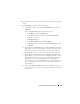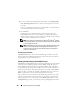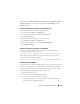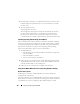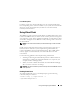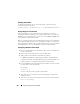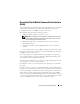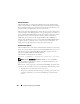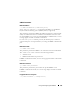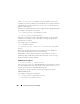Users Guide
198 Using and Configuring Virtual Media
Utility Installation
The VM-CLI utility is located on the Dell Systems Console and Agent CD,
which is included with your Dell OpenManage System Management Software
Kit. To install the utility, insert the Systems Console and Agent CD into your
system’s CD drive and follow the on-screen instructions.
The Systems Console and Agent CD contains the latest systems management
software products, including diagnostics, storage management, remote access
service, and the RACADM utility. This CD also contains readme files, which
provide the latest systems management software product information.
Additionally, the Systems Console and Agent CD includes vmdeploy—a
sample script that illustrates how to use the VM-CLI and RACADM utilities
to deploy software to multiple remote systems. For more information, see
"Deploying Your Operating System Using VM-CLI" on page 227.
Command Line Options
The VM-CLI interface is identical on both Windows and Linux systems. The
utility uses options that are consistent with the RACADM utility options. For
example, an option to specify the DRAC 5 IP address requires the same
syntax for both RACADM and VM-CLI utilities.
The VM-CLI command format is as follows:
racvmcli [parameter] [operating_system_shell_options]
NOTE: You need Administrator privileges to run the racvmcli command.
All command-line syntax are case sensitive. See "VM-CLI Parameters" on
page 199 for more information.
If the remote system accepts the commands and the DRAC 5 authorizes the
connection, the command continues to run until either of the following occurs:
• The VM-CLI connection terminates for any reason.
• The process is manually terminated using an operating system control. For
example, in Windows, you can use the Task Manager to terminate the
process.