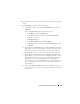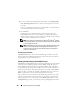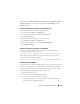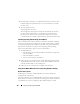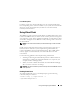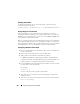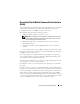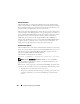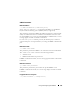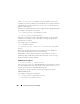Users Guide
Using and Configuring Virtual Media 197
Using the Virtual Media Command Line Interface
Utility
The Virtual Media Command Line Interface (VM-CLI) utility is a scriptable
command-line interface that provides virtual media features from the
management station to the DRAC 5 in the remote system.
The VM-CLI utility provides the following features:
• Supports multiple, simultaneously-active sessions.
NOTE: When virtualizing read-only image files, multiple sessions may share
the same image media. When virtualizing physical drives, only one session
can access a given physical drive at a time.
• Removable media devices or image files that are consistent with the
Virtual Media plug-ins
• Automatic termination when the DRAC firmware boot once option is
enabled.
• Secure communications to the DRAC 5 using Secure Sockets Layer (SSL)
Before you run the utility, ensure that you have Virtual Media user privilege to
the DRAC 5 in the remote system.
If your operating system supports administrator privileges or an operating
system-specific privilege or group membership, administrator privileges are
also required to run the VM-CLI command.
The client system's administrator controls user groups and privileges, thereby
controlling the users who can run the utility.
For Windows systems, you must have Power User privileges to run the VM-
CLI utility.
For Linux systems, you can access the VM-CLI utility without administrator
privileges by using the sudo command. This command provides a centralized
means of providing non-administrator access and logs all user commands. To
add or edit users in the VM-CLI group, the administrator uses the visudo
command. Users without administrator privileges can add the sudo command
as a prefix to the VM-CLI command line (or to the VM-CLI script) to obtain
access to the DRAC 5 in the remote system and run the utility.