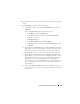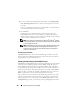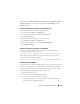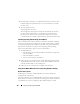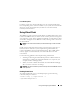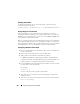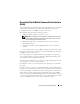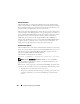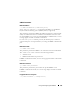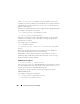Users Guide
196 Using and Configuring Virtual Media
Disabling Virtual Flash
To disable Virtual Flash, open a command prompt, type the following
command, and press <Enter>:
racadm config -gcfgRacVirtual -o cfgVirMediaKeyEnable 0
Storing Images in a Virtual Flash
The Virtual Flash can be formatted from the managed host. If you are
running the Windows operating system, right-click the drive icon and select
Format. If you are running Linux, system tools such as format and fdisk allow
you to partition and format the USB.
Before you upload an image from the RAC Web browser to the Virtual Flash,
ensure that the image file is between 1.44 MB and 16 MB in size (inclusive)
and Virtual Flash is disabled. After you download the image and re-enable the
Virtual Flash drive, the system and BIOS recognize the Virtual Flash.
Configuring a Bootable Virtual Flash
1
Insert a bootable diskette into the diskette drive or insert a bootable CD
into the optical drive.
2
Restart your system and boot to the selected media drive.
3
Add a partition to Virtual Flash and enable the partition.
Use
fdisk
if Virtual Flash is emulating the hard drive. If Virtual Flash is
configured as Drive B:, the Virtual Flash is floppy emulated and does not
require a partition to configure Virtual Flash as a bootable drive.
4
Using the
format
command, format the drive with the
/s
switch to transfer
the system files to the Virtual Flash.
For example:
format /s x
where
x
is the drive letter assigned to Virtual Flash.
5
Shut down the system and remove the bootable floppy or CD from the
appropriate drive.
6
Turn on the system and verify that the system boots from Virtual Flash to
the
C:\
or
A:\
prompt.